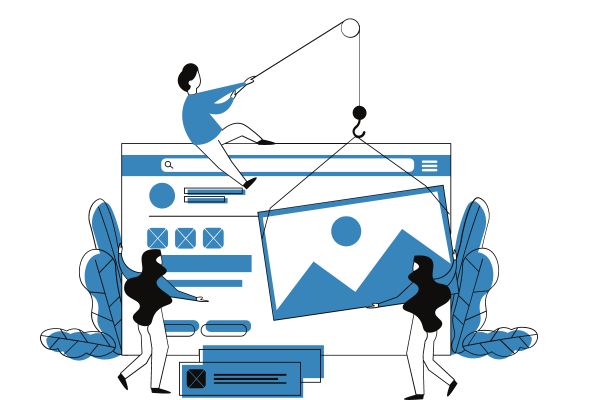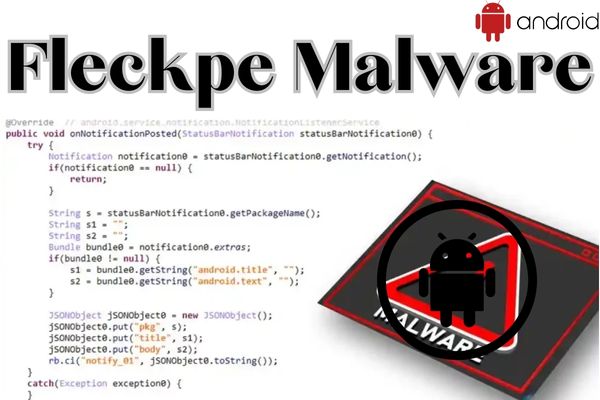How to Download Images from Figma: A Step-by-Step Guide
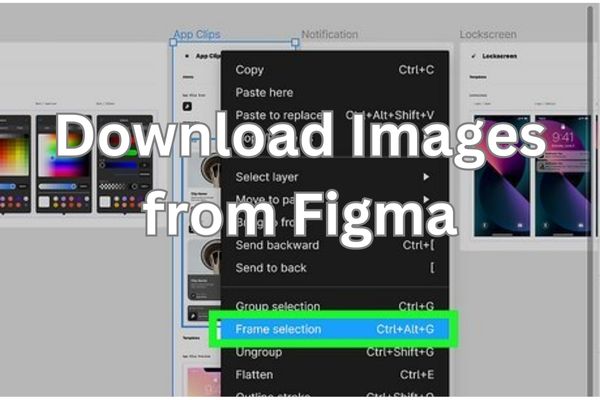
Are you searching for how to download images from Figma. Here is how to do it. Figma help in creating beautiful design and collaborate with team. It has ability to download images from your designs. In this article, we’ll cover how to download images from Figma in a few easy steps.
Download Images from Figma
Step 1: Open the Figma file and select the image
The first step is to open the Figma file that contains the image you want to download. Find the image you want to download after file has been opened. Simply click on image to select it. You’ll see that image now has a blue border around it.
Step 2: Export the image
You must export the image after choosing it. To export image: select “Export” from drop-down menu that appears in top right corner of Figma window. This will open up the export settings panel.
Step 3: Choose the file format and size
You can select file format and size of image you want to download in export options panel. File types supported by Figma include PNG, JPG, SVG, and PDF. The size of the photograph you want to download is another option. Choose a size that is suitable for your website if you are downloading image to be used online.
Step 4: Download the image
You’re prepared to download the image once you’ve selected the file format and size. Simply click “Export” button in export settings panel’s bottom right corner. Figma will then generate a download link for image. Click on link to download image.
Step 5: Save image
Once image has downloaded then you can save it to your computer. The process for saving image will vary depending on your operating system and browser. Most of the time, all you have to do is right-click an image and choose “Save image as…” or “Save picture as…” from the context menu. Choose a location on your computer to save image, and then click “Save.”
FAQ
Can I download multiple designs at once from Figma?
Yes, you can download multiple designs at once from Figma. To do this, select the designs you want to download by holding down the “Shift” key and clicking on each design. Then, follow the steps outlined in the article to export the designs as images or PDFs.
What file formats can I export my designs in from Figma?
You can export your creations from Figma in a number of different file types, including PNG, JPG, SVG, and PDF. Depending on how the design will be used, you can select the format that best meets your needs.
Can I customize the export settings for each design?
Yes, you can customize the export settings for each design you want to download from Figma. You can change the export settings, such as the file format, image size, and background colour, when you choose a frame or element using the toolbar on the right side of the screen.
Can I download designs in different resolutions from Figma?
Yes, you can download designs in different resolutions from Figma. You can select the resolution that best meets your needs by adjusting the export options. If you require a specific resolution, you may also select the precise size of the image you want to export.
- How to index a website in Search Engines?
- Digital Disruptors: How Startups are Changing the Face of the Tech
- The Science of Productivity: How to Get More Done in Less Time
Conclusion
Downloading images from Figma is a quick and easy process. With just a few clicks, you can export and download any image from your Figma designs. Whether you’re a designer, developer, or simply someone who needs to download images from Figma, this guide will help you get the job done quickly and easily.