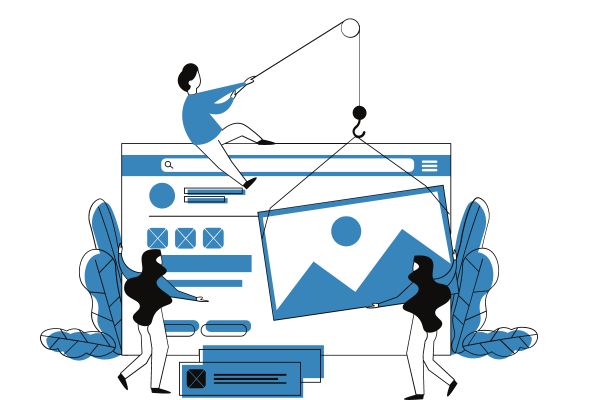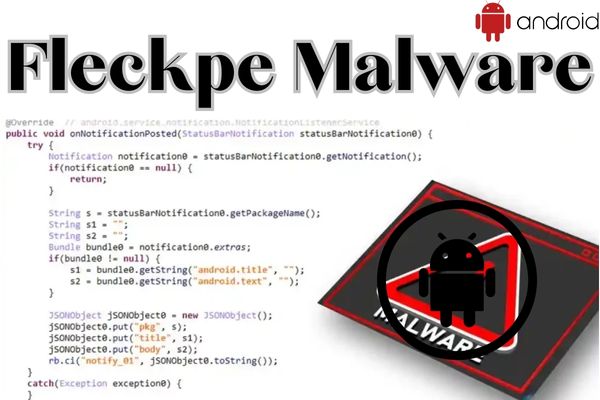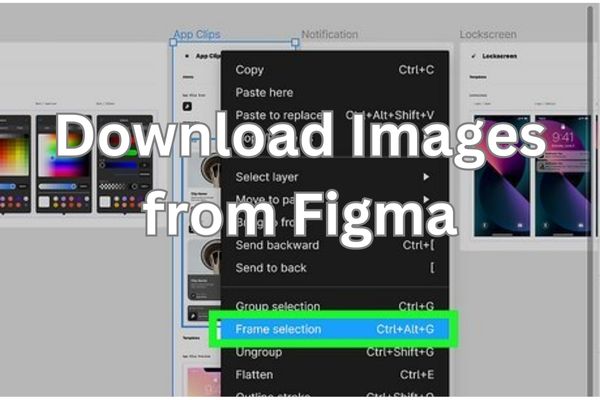Unleash Creativity: DALL-E 2 for AI-Generated Images

In the realm of AI-Generated Images, one name stands out: DALL-E 2. This advanced tool has revolutionized the field of Image Generation, opening up a world of possibilities for artists, designers, and creatives alike.
DALL-E 2: A New Era of Creativity
Imagine being able to create images that were once only possible in your wildest dreams. With DALL-E 2, this is now a reality. This powerful AI tool takes image generation to the next level, allowing users to create unique, high-quality images with just a few clicks.
The Power of AI-Generated Images
The advent of AI-Generated Images has marked a significant milestone in the digital world. These images, created by artificial intelligence, are not just visually appealing, but they also offer immense potential in various fields, from advertising and marketing to entertainment and education.
Unleashing the Potential of Image Generation
With DALL-E 2, the process of Image Generation becomes an exciting journey of exploration and discovery. Whether you’re an experienced designer looking to push the boundaries of your creativity or a novice eager to dip your toes into the world of AI art, DALL-E 2 offers an accessible and intuitive platform for all.
In the coming sections, we will delve deeper into the workings of DALL-E 2, providing you with a comprehensive guide on how to harness its capabilities to create stunning AI-Generated Images. So, let’s embark on this exciting journey together!
Understanding DALL-E 2
In the world of artificial intelligence, DALL-E 2 has emerged as a game-changer in the realm of AI-Generated Images. This advanced tool, developed by OpenAI, has the ability to create realistic images and art from a description in natural language.
What is DALL-E 2?
DALL-E 2 is an AI system that generates original, realistic images and art from a text description. It can combine concepts, attributes, and styles to create images that are not only visually appealing but also semantically meaningful.
How does DALL-E 2 work?
The working of DALL-E 2 can be understood in three simple steps. First, a text prompt is input into a text encoder that maps the prompt to a representation space. Next, a model called the prior maps the text encoding to a corresponding image encoding that captures the semantic information of the prompt. Finally, an image decoder generates an image which is a visual manifestation of this semantic information.
Advancements from DALL-E 1 to DALL-E 2
DALL-E 2 is a significant advancement over its predecessor, DALL-E 1. It generates more realistic and accurate images with 4x greater resolution. When evaluators compared each model, DALL-E 2 was preferred over DALL-E 1 for caption matching and photorealism.
Latest Updates on DALL-E 2
OpenAI announced the release of DALL-E 2 on September 28th, 2022. Although it is still officially in its beta phase, the DALL-E API was released in early November 2022, allowing developers from all over the world to build applications using this exciting new technology. Microsoft has also unveiled their implementation of DALL-E 2 in their Designer app and Image Creator tool included in Bing and Microsoft Edge.
In the next section, we will delve into the practical aspects of using DALL-E 2, providing a step-by-step guide on how to set up the tool and start creating your own AI-Generated Images. Stay tuned!
Getting Started with DALL-E 2
In the world of AI-Generated Images, getting started with DALL-E 2 is a straightforward process. Here’s a step-by-step guide to help you navigate this exciting journey.
Requirements for using DALL-E 2
Before you start creating images with DALL-E 2, there are a few requirements you need to meet. First, you need to have an account with OpenAI. If you don’t have one, you can easily sign up on the DALL-E 2 website.
Setting up DALL-E 2
Once you have an account, the next step is to buy credits. DALL-E 2 operates on a credit system, where each credit allows you to generate one image. You can buy credits directly from the DALL-E 2 main page. It’s important to note that each credit costs $15 and allows you to generate four image variations.
Basic commands and their functions
After setting up your account and buying credits, you’re ready to start creating images. To do this, you simply enter a prompt in the text box on the DALL-E 2 main page and click ‘Generate’. DALL-E 2 will then generate four variations of images based on your prompt.
It’s worth noting that DALL-E 2 is not just for generating new images. You can also upload your own images and use DALL-E 2’s advanced editing features to create something new.
Tips for Getting Started
When using DALL-E 2, it’s important to be specific and detailed with your prompts. If you want the end image to have a certain art style, mood, or look, include that in the prompt. However, don’t make your prompts too wordy; this can have the opposite effect and make your images harder to understand.
In the next section, we will delve into the practical aspects of creating AI-Generated Images with DALL-E 2, providing a step-by-step guide on how to get the best results. Stay tuned!
Creating AI-Generated Images with DALL-E 2
Creating AI-Generated Images with DALL-E 2 is an exciting and creative process. Here’s a step-by-step guide to help you navigate this journey.
Step-by-step guide to creating images
- Log into your account: Go to the DALL-E 2 web app and sign in.
- Buy credits: Click the option in the top-right corner and then select ‘Buy Credits’. Each credit costs $15 and allows you to generate four image variations.
- Enter your prompt: Type your prompt on the home page. The more detail here, the better. You can specify a specific style or artistic genre.
- Generate your image: Click ‘Generate’ and wait a few seconds. You’ll have four AI-generated images to choose from.
Tips for getting the best results
When using DALL-E 2, it’s important to be specific and detailed with your prompts. If you want the end image to have a certain art style, mood, or look, include that in the prompt. However, don’t make your prompts too wordy; this can have the opposite effect and make your images harder to understand.
Troubleshooting common issues
If you’re not satisfied with any of the design options, return to the previous screen and refine your prompt. Remember, DALL-E 2 is a tool that requires a bit of experimentation to get the best results.
In the next section, we will explore the real-world applications of DALL-E 2 and its future potential. Stay tuned!
Applications of DALL-E 2
The potential applications of DALL-E 2 in the realm of AI-Generated Images are vast and exciting.
Realistic Images for Movies and Video Games
One of the most promising applications of DALL-E 2 is in the entertainment industry. With its ability to generate realistic images from a text description, DALL-E 2 could be used to create stunning visuals for movies and video games. This could revolutionize the way these industries approach visual design, allowing for more creative freedom and efficiency.
Generating Illustrations for Books and Magazines
DALL-E 2 also holds great potential in the publishing industry. It could be used to generate unique and impactful illustrations for books and magazines. This could not only enhance the visual appeal of these publications but also help to better convey the messages and themes within the text.
Image Generation for Marketing and Design
Marketers and designers could also benefit greatly from DALL-E 2. It can help them generate unique images for blog posts, e-books, website pages, and landing pages. This could make their content more engaging and visually appealing, thereby attracting more viewers and potential customers.
Image Modification
Another interesting application of DALL-E 2 is image modification. Users can modify a produced image simply by providing written directions. This could be particularly useful in fields like interior design, where clients often request specific changes to design plans.
- How to Download Images from Figma: A Step-by-Step Guide
- AI Tool for Google Dorks: How to Automate the Search for
- 10 best mobile application for image Editing
- Best AI Platforms for students
Conclusion
As we conclude our exploration of DALL-E 2 and its capabilities in creating AI-Generated Images, it’s clear that this technology represents a significant leap forward in the realm of artificial intelligence.
DALL-E 2 has shown us how far AI research has come in harnessing the power of deep learning. Its ability to generate realistic images from text descriptions opens up a world of possibilities for artists, designers, and anyone who wants to create visual representations of their ideas.
The potential applications of DALL-E 2 are vast, from creating realistic images for movies and video games, generating illustrations for books and magazines, to image modification. Its ability to generate unique content can lead to innovative products and services.
Moreover, DALL-E 2 is not just a tool for professionals. It’s also a platform for anyone with a creative idea to turn it into reality. Whether you’re an experienced designer looking to push the boundaries of your creativity or a novice eager to dip your toes into the world of AI art, DALL-E 2 offers an accessible and intuitive platform for all.
Looking ahead, the future of DALL-E 2 is promising. The technology is progressing extremely quickly and becoming more powerful with each iteration. As AI research continues to advance, we can expect DALL-E 2 to become even more capable and versatile.
In conclusion, DALL-E 2 represents a new frontier in AI-Generated Images. It’s an exciting time to be involved in this field, and we can’t wait to see what the future holds. So, why wait? Start exploring DALL-E 2 today and unleash your creativity!.
Frequently Asked Questions (FAQs)
Can I use DALL-E 2 for free?
Yes, you can use DALL·E 2 for free, but there are limitations to its usage. OpenAI offers DALL·E 2 as a public beta since November 2022, allowing anyone to sign up and try it on their website or through the API1.
How to use AI image prompts to generate art using DALL-E?
To generate art using DALL-E, you need to input a well-formed text prompt. The AI then uses this prompt to generate images. You can experiment with different prompts to get the best results2.
Can I sell images I create on DALL-E?
Yes, subject to the Content Policy and Terms, you own the images you create with DALL·E, including the right to reprint, sell, and merchandise3.
Is DALL-E fully free?
DALL-E is free to use with some limitations. New users are granted 50 free credits for their first month, enabling you to experiment with the AI art generator1. After the free credits, you can buy additional credits4.
Can I use OpenAI for free?
OpenAI offers a free tier that allows users to try out the OpenAI API and get a feel of the technology without incurring any cost5.
Does Dalle 2 cost money?
Yes, DALL-E 2 does cost money after the free credits are used up. You can purchase additional credits starting at a price of $15 for 115 additional prompts6.
How can I generate my AI photo?
There are several AI tools available online that allow you to generate AI photos. You simply upload a photo or provide a text prompt, and the AI generates the image for you7.
How can I create art using AI?
AI art generators use technologies such as deep learning algorithms to produce images from text. A user will input a series of words, usually descriptive, to create the image. The AI then uses the data it was trained on to generate a picture that matches the user’s description8.
Which is better DALL-E or Midjourney?
Both DALL-E and Midjourney have their strengths. If you’re looking for a tool that can generate highly realistic and accurate images, Midjourney is your go-to platform. However, if you’re interested in creating highly imaginative and abstract images, DALL-E is the better choice9.
Which is the best AI image generator?
The best AI image generator depends on your specific needs. Some popular choices include DALL-E 2, Midjourney, and Bing Image Creator10.
Which AI image generator is free?
There are several AI image generators that offer free services, such as Bing Image Creator4 and Adobe Firefly11. However, they may have limitations on usage.